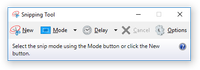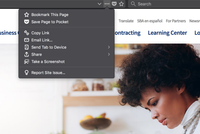...
- On a PC: Search the Start menu for the "Snipping Tool" a small program that allows you take screen-shots from Windows Vista onwards. It is typically located in the Accessories folder if you need to locate it without search. Once open from the "New" drop-down you can select a "Full-screen Snip" or other option, and then with the "New" button take that screenshot. The Snipping Tool will they open your screen-shot as an image, and you can save it by selecting "Save as..." from the File menu.
- On a Mac: Hit Command+Shift+3 (the three buttons at once) for full-screen screenshots and Command+Shift+4 to select an area. Screen-shots are placed on the Desktop automatically.
- On Firefox: Firefox has added a screenshot capability in inside its browser. Right click on the page and select "Take Screenshot" and select "Save Full Page". Or use the page's three dot menu and select "Take Screenshot" from there.
- On Linux: Depending on the distribution, the Print Screen (PrtScn) button produces screen-shots that are saved to the Desktop folder. Alternatively the GNU Image Manipulation Program (GIMP) has a screen-shot tool under the File, Acquire menu.
- On iPhone: Hit the power button and the home button at the same time. This make take some practice.
- Alternate Method: Should all those fail, you can always take a photo with a smart-phone.
Windows Snipping Tool:
Firefox Three Dot Menu: